!!!!SL's BEST Building Tips!!!(I hope)
|
|
Zarah Dawn
Adorned Owner & SL Model

Join date: 3 Feb 2004
Posts: 284
|
01-03-2006 11:17
Okies maybe this will get flamed and all but maybe it won't.... The idea is to start one thread that is Nothing but building Tips. I've been here nearly 2 yrs now and I'm still learning about building in SL. SOO I thought that some might benefit from such a thread. Anyhow... I'll start with.... LIGHT!! we now have FULL bright use it. Light lags. This was one of the first things I learned when I wanted to start building. When I started nearly everyone was being made aware that light causes lag sooo don't unless you absolutely have to. Then limit the "lights" you make.... Kudos to those who held classes when I started  Thank you sooo much! Next..??
_____________________
Zarah Dawn
|
|
Lora Morgan
Puts the "eek" in "geek"

Join date: 19 Mar 2004
Posts: 779
|
01-03-2006 12:45
Always try to round your numbers to the nearest .000, then use round offsets (like .250 or .500). Then use snap to grid for as close as you're gonna get to perfect prim alignment. Doesn't work for organic sculptures or some other types of builds, but for most houses it's a real headache-saver.
|
|
Candide LeMay
Registered User
Join date: 30 Dec 2004
Posts: 538
|
01-03-2006 12:46
People often don't know that copying objects with shift-drag actually drags the original and leaves new objects in place. This allows you to hit Undo to move the original back to its original position. What is it good for? For example, for creating rotational structures:
1) rez two prims, say boxes
2) select both prims
3) hold shift and drag one of the axes. you now have 4 boxes
4) Ctrl-Z for undo, this moves the prims from step 1) back to their original position
5) hold Ctrl, grab the blue ring and rotate them, using the grid for snaps
Using this technique you can create a more or less round structure of prims in few seconds, without any scripting.
Now you say, what if you don't want to rotate around Z (blue), or X or Y? There is an even less known feature that allows you to do that:
1) rez two prims, say spheres
2) rez a third prim, a cube, and rotate it, I dunno, 45 degrees around X
3) keeping the cube selected, go to Tools menu and hit "Use selection for grid" - notice how the "Ruler mode" in the edit window changed to "Reference". You now have a new rotated coordinates system based on the rotated cube!
4) select both spheres and make sure the ruler mode is still set to reference. If you now repeat the steps for the first recipe, the result will be a round structure with a 45 degrees angle to the ground, just like the reference cube.
Enjoy
|
|
Rickard Roentgen
Renaissance Punk

Join date: 4 Apr 2004
Posts: 1,869
|
01-03-2006 13:52
When you start building an object, put the first prim and what will probably be the root prim, at zero rotation, and on a whole number axis (128.000, 128.000, 25.000) for example. This will help with slight movements when the final object is all linked together, and it also makes it easier to create semetrical objects because finding 0.5 meters to the left and 0.5 meters to the right is much easier to do mathematically when you start with a .000 number.
|
|
Desmond Shang
Guvnah of Caledon

Join date: 14 Mar 2005
Posts: 5,250
|
01-03-2006 16:35
Beginning:
1. Find a picture, if you can, of what you are making before you start.
Look. Closely. At. It.
Middle:
1. Build at altitude - 500m or more - frame rate is better, fewer objects and people.
2. Turn down av settings, remove attachments. You don't need them. See 1.
3. Rotate your object and look at it during different times of 'day'.
Seams easily missed are suddenly visible in different light.
Lastly:
1. Vary your object settings from high to low, and turn on / off shiny, zoom in and out. Some objects don't look good at other settings - mitigate if necessary.
2. Get someone else to look at what you made, and tell you what is obviously wrong with it that you won't see (being too close to your project, yourself).
See what others see.
_____________________
 Steampunk Victorian, Well-Mannered Caledon!
|
|
Saul Lament
Mean & Evil

Join date: 24 May 2004
Posts: 163
|
01-03-2006 21:32
I have run into many people that didn't relize this one...
If you are going to use "Light" in your build do NOT color the prim in the texture menu. Colored prims with "light" cast colored light. Do your coloring with an actual texture and your object will cast white light.
Light is bad - Colored light is horrible.
|
|
Nepenthes Ixchel
Broadly Offended.
Join date: 6 Dec 2005
Posts: 696
|
01-03-2006 23:22
From: Saul Lament I have run into many people that didn't relize this one...
If you are going to use "Light" in your build do NOT color the prim in the texture menu. Colored prims with "light" cast colored light. Do your coloring with an actual texture and your object will cast white light.
Light is bad - Colored light is horrible. I'd go further and say don't use light. If you want lighting effects do them with pre-baked textures. Light causes a severe loss of frame rate, and a lot of people (such as myself) turn it off because we got sick of dropping to 2 frames a second. Full bright is a good substitute for light in many cases. |
|
Loki Pico
Registered User
Join date: 20 Jun 2003
Posts: 1,938
|
01-04-2006 00:05
Pay attention to prim overlap and texture. If you overlap your prims you will get an unsightly texture flashing when people look at it. As already mentioned, "snap to grid" can help line up prims perfectly.
Also, pay attention to your texture repeats. Different sized prims will repeat texture differently, so try to use the repeats per meter (bottom of edit texture) to apply the same repeats to all your various sized prims, then tweak as necessary.
|
|
Lora Morgan
Puts the "eek" in "geek"

Join date: 19 Mar 2004
Posts: 779
|
01-04-2006 05:55
My life changed after I realized I could do this. If you want two prims next to each other (say two prims in a wall, or two corners meeting) you can do the alignment automatically. Create the first prim, then go to the Create tab. Click the Copy Selection check box, then in click the face of the prim you want the new one to butt up against. For example to make a wall, click the narrow edge of the first wall prim that will be obscured by the new prim. It will make a copy right along side, all lined up.
Then select the new prim to make changes. You can quickly rough in shapes for a building this way, and not have to worry about going back later to line up exactly.
|
|
Zarah Dawn
Adorned Owner & SL Model

Join date: 3 Feb 2004
Posts: 284
|
WOOT!!*~*~*~* Thanks!! for posting  01-04-2006 10:51
I've already learend some great stuff  Keep it coming !
_____________________
Zarah Dawn
|
|
Caliandris Pendragon
Waiting in the light

Join date: 12 Feb 2004
Posts: 643
|
01-04-2006 14:00
From: Desmond Shang
1. Build at altitude - 500m or more - frame rate is better, fewer objects and people.
Erm...I have built a lot at altitude, but there are some drawbacks too. Prim drift can be a lot worse at altitude...building bugs and prim rot seem more common, and it can cause other problems that you simply wouldn't have on the ground. It does have the advantage that it keeps people out of your hair while you build, and so is worth the problems, I think. bws Cali
_____________________
Numbakulla: Pot Healer's Mystery, free to play and explore
http://caliinsecondlife.blogspot.com/
http://www.nemesis-content.com]Nemesis Content Creation
_________________________________________________
The main obstacle to discovery is not ignorance, it is the illusion of knowledge~Daniel J. Boorstin
|
|
Vlad Bjornson
Virtual Gardener

Join date: 11 Nov 2005
Posts: 650
|
WoW.
01-04-2006 18:28
Wow, Lora! That is a fantastic tip about the Copy Selection trick. Talk about a time & headache saver. Woohoo.  Some other great tips here, too. Keep 'em comin'. Let's see I don't know if I have any tips...Oh. If it gets dark while you are building you can use the DeBug menu to make the sun rise. Press CTRL-ALT-SHIFT-D to enable the Debug menu. CTRL-SHIFT-N will bring the sun back. Or look under the World entry in the Debug menu for the Force Sunset Option. There is also a Mouse-Moves-Sun option that lets you use your mouse (in mouselook) to move the sun to any postion. Great for taking photos or seeing your object in a different light. |
|
Stephane Zugzwang
Brat
Join date: 26 Jun 2004
Posts: 192
|
01-05-2006 06:23
Probably obvious to experienced builders, but a great time saver when you don't know about it:
You almost never have to use create when building. Use "Shift Drag" on the positiong arrows of a prim or a linked object or a selection to create copies matching the original in terms of dimension and alignment.
Use the Prim Type drop down in the Object tab to change from a box to a cylinder to a Torus your new aligned, properly dimensioned Prim.
The Library Tower of Primitives calls the process "one prim building" as your basically growing your build by successive copies of that initial plywood cube you rezzed as the "first stone".
Also note that "Shift Drag" for copy works on a full selection, that doesn't even have to be linked or linkable, so you can actually select and then duplicate a full castle floor in one mouse movement. If your floor boundaries are aligned on the grid, you don't even need to adjust them afterwards, as you can use the ruler.
_____________________
Stephane Zugzwang
--
To see a world in a grain of sand and heaven in a wild flower
Hold infinity in the palms of your hand and eternity in an hour
|
|
Torley Linden
Enlightenment!

Join date: 15 Sep 2004
Posts: 16,530
|
01-05-2006 06:28
Think of prims as "atoms" and several prims together in a common configuration as "molecules". If you have molecules you use commonly, save yourself some time by saving copies in your inventory and naming them conveniently. For example, part of a container with rounded corners, which is time-consuming to recreate. Not so much from my personal experience as watching builders build, but dragging out these templates can really make some things a snap—literally! Also, if you have something very large you want to scale down but can't find the darn edge that's 0.010 m that you need to thicken in order to shrink the object proportionally, Shift-drag it to make a copy (also a good idea to make sure you have a backup copy in your inventory), unlink it, and check each prim and delete it, one after another, until you've found the culprit(s). Then you'll know what to home in on. Helped me make a hat tiny.  |
|
Ingrid Ingersoll
Archived

Join date: 10 Aug 2004
Posts: 4,601
|
01-05-2006 07:04
A hollowed cylinder appears much rounder from the distance if it's twisted slightly 2 pts or so. Something about rendering. I dunno.
|
|
George Flan
Registered User

Join date: 21 Sep 2005
Posts: 268
|
Best Thread Ever In The Forums
01-05-2006 07:22
I have only been in Sl since mid-September 2005 and read the forums on a daily basis. This has to be the best one ever and extremely helpful. Keep the tips coming...It Is The Greatest! Will add some as I learn myself.
|
|
Oasis Perun
Registered User
Join date: 2 Oct 2005
Posts: 128
|
01-05-2006 09:40
Great tips yal  .. I plan on putting these to good use... Also something thats probably common knowledge but good remember when trying to figure out where to put the 2 objects you are trying to make seamless w/o over lapping is that the offset is equal to 1/2 the diameter of the total of the 2 objects... example: cube 1 = 1x1x1 @ <20,20,20>  sim coordinates) cube 2 = .5x.5x.5 Cube 2 would be seamless on the bigger cubes top face @ <20,20,(20+1/2(1 + .5))> the corners would meet if it was @ <20.75,20.75,20.75> Thanks for all the "features" yal have pointed out  |
|
Logan Bauer
Inept Adept

Join date: 13 Jun 2004
Posts: 2,237
|
01-05-2006 09:51
Lora, that 2-prim-next to eachother thing? Words can not express how useful this is, I can not thank you enough for sharing this one. To add a tiny bit more build-by numbers stuff Oasis just brought up, a way I've taken to doing roofs, peaks, ect - Lets say you create a cube that is 10x10x5, put it at a position of 128,128,100. Then, set both the topsize settings to 60%. Now, if we wanted to put another piece on top of this one, we'd just clone/drag another piece up, aligning it by numbers the way Oasis explains. Then modify the x and y size of this piece to 6. (In other words, since the piece beneath tapers to 60% of the original width of 10m, we just take 10m x 60% = 6m). If you have a 10x10 piece, with a topsize of 45% and 75%, then the next piece that sits on top would be 4.5x7.5, and so on... I just bounced around a little looking for a "build by numbers guide" or any other good guides here and couldn't find any, so if anyone has any links to any other good references or any other tips, keepem' comin!  |
|
Jackal Ennui
does not compute.

Join date: 25 May 2005
Posts: 548
|
01-07-2006 05:29
When prims all have the same texture and color, it can be difficult to notice overlaps, or gaps, or misalignments. To check for those, use a blank texture, and color the prims in really clashing colors - bright red, green, yellow - it will make the mistakes so much more obvious! (Or better yet, build by numbers, and by numbers only  This is a three-dimensional world - check your object from each and every direction. Use the camera controls (View->Camera controls) to rotate the camera around the object along each axis, and do that often. Prims can look well-aligned from one point of view while being totally out of whack from another. Also, use the alt-zoom feature (press and hold ALT on the keyboard, press and hold the left mouse button, and then move the mouse around) to check all the little nooks & crannies of your object. When you texture a prim with differently sized faces (for example a flat tabletop), adjust the texture repeats on the thinner sides - otherwise the texture will look "bunched up" and ugly on the sides. Check "Select texture", select the side textures and adjust the repeats on the texture tab (it is often enough to set either vertical or horizontal repeat to something between 0.1 and 0.5).
_____________________
Lassitude & Ennui - Fine prim jewelry & footwear, Nouveau(60,60)
http://lassitudeennui.blogspot.com/
|
|
Jopsy Pendragon
Perpetual Outsider

Join date: 15 Jan 2004
Posts: 1,906
|
01-10-2006 20:38
People wear sunglasses outside. Why? Because it's brighter outside than inside. It's easy to 'fake' this very realistic looking effect in SL... Make a hollow cube and turn it on it's side, now shift-drag a copy of it so you can compare 'before' to 'after'. Edit your 'after' cube and open the color picker. Most folks ignore the hue/sat/lum settings... make these your friends. Set the lum for the cube to 60. Now, click on the select texture option and click on the top face of the prim. Set that to 90. Select the texture inside the prim and set it to 30. Compare the result to the original cube. You can use the same trick on 'translucent' (between transparent and opaque) windows... set the luminosity to 50ish... and make the outside face full-bright. At night the window will look almost like it's lit from inside, and be unnoticible during the daytime. The reduced luminosity from inside the window works well too because during the day window panes should look shadowy and dark against the brightness of outside... and at night it won't matter.  Ceilings: I almost always drop the luminosity to 50ish... and interior walls I drop to around 75. The further from direct sunlight the more I drop the value. Inside my Cloud Chateau it always looks like night time... not just because the windows show stars on a black sky (yes yes, it's a snapshot of the actual SL night sky being used...  But all the textures in the room have had their luminosity dropped to 20-ish. If you visit, do try it with local lighting turned on... While full-bright is nifty, it does tend to make things look very flat because it cancels out th e normally rendered light/shadow effect.... all the effort to make a nicely curved slice of torus goes to waste when you turn on full-bright. Fake shadows: If you have a fuzzy cloud like texture with alpha around the edges, you grey it out by dropping saturation and luminosity (not to black just a nice dim gray), increase transparency to taste... and then slip it underneath the thing you want to add a shadow too. 'Natural' looking scattered pbkects: Sometimes a little chaos adds just the right touch. Take something simple like an orange construction area cone and drag-copy it a few times. Shift-click each and drag them up into the air about 10m. Turn on Physics and let them fall! Kick'm around a little bit, shove them into a pile... then select them all and turn physics off.. and link them together. Presto, one very natural looking pile of things without any on-going physics lag in the sim.  Be environmentally friendly... turn on "Light Glows" in the debug menu... turn on local lighting and inspect your build. Multiple prims of type Light would be bettter off with only one prim set to type light and the rest set to full-bright. A little light goes a long way.... and using big prims of type light is just annoying. And for blingbling? Full-bright, not light... (Wearing halogen bulbs should leave burn marks.  Anyway just a few building tips that I'm fond of.... hopefully someone else will add more?
_____________________
* The Particle Laboratory * - One of SecondLife's Oldest Learning Resources.
Free particle, control and targetting scripts. Numerous in-depth visual demonstrations, and multiple sandbox areas.
-
Stop by and try out Jopsy's new "Porgan 1800" an advanced steampunk styled 'particle organ' and the new particle texture store!
|
|
Forseti Svarog
ESC

Join date: 2 Nov 2004
Posts: 1,730
|
01-10-2006 21:07
Textures! Like Jakkal said, texture every side of a prim! I hate squished textures on the thin side of a prim. If you want a visual guide to this, look here. Add depth to your builds with a little shading! We live in a world of light and shadow! You can either create shadow prims which you place strategically or you can draw shadows directly onto your textures in an application like photoshop. see this forum thread for more. You can't shadow *everything* or you'll go nuts, but you'd be amazed how far just a little takes the ambience of a build. Use a grid to get comfortable with how textures map to a prim surface, or where you need to draw certain elements if you are drawing the texture by hand. Windows! Alpha texture windows can look nice from straight on, but when you look closely, the wall looks paper thin. You can add the three dimensional feel back in by putting in a prim frame inside your wall with a complementary texture. If it's a square window, a hollow cube will do. If it has an arch, you'll need two prims, a hollow cube cut to .375 and .875 with a square hollow, and a hollow cube cut the same with a round hollow, and rotated 180 degrees. Save drafts! periodically, either link or simply drag select your entire build and take it into inventory. I always have a master prim that has been named and is usually rotated to 90 degree planes (and ideally positioned on round numbers too), so when it comes into inventory it's not called "object". How to make sure that master prim is the parent? Drag-select your entire build, then hold down the shift key and click on that prim to deselct, then click again to re-select. As the last selected prim, it is the parent. Finally no building tips thread should exist without a link to how to use dimpling, the classic thread on this being zuzi's(ps and if you want a short visual tutorial on cell shading, IM me in world and i'll send you something) |
|
Zarah Dawn
Adorned Owner & SL Model

Join date: 3 Feb 2004
Posts: 284
|
01-11-2006 00:25
Thanks Jopsy & Forseti & all !! you guys rock .. I had no clue!!  ( ok maybe a little one but boxing ourselves into one way of think about things soo limits our productivity Thanks again 
_____________________
Zarah Dawn
|
|
Forseti Svarog
ESC

Join date: 2 Nov 2004
Posts: 1,730
|
01-11-2006 06:57
just in the sandbox and another one occurred to me: OFFSET! this doesn't apply to adjoining prims (like a long wall) but it is particularly useful: 1. for prims that are close and repeated, such as stairs, columns, fence posts, rocks, etc 2. if you are using a texture that has "activity" in it such as wood grain, stone marbling, stone blocks, etc Do not just drag-copy your prims and stop there. All the textures will be identical and the resulting look will be artificial and flat. Go one step further: select a random bunch (not too many!) of texture sides (hold down shift button with "Select Texture" on) and offset it, say 0.1 vertical and -0.25 horizontal. Then select another batch and offset -0.6 vertical and 0.1 horizontal. etc etc... mix it up! Rinse repeat  You want to be able to step back and see that your textures no longer look identical on each prim. (PS you need seamless textures to be able to do this properly. Need to know how to make your textures seamless? Check this thread out) |
|
Logan Bauer
Inept Adept

Join date: 13 Jun 2004
Posts: 2,237
|
01-11-2006 07:20
Awesome tips Forsetti! One other thing I'll add to the "save drafts" notes you mentioned : When I start out building ANYTHING now, be it a script project or a building project... And As I grab it all and pick it up, I change the name of the object to "House 0.01" or "Lawnmower 0.01", ect. Then, later in the evening as I pick it up again I will rename it "House 0.02", ect. Especially once I get a difficult part of the script, ect... Then I'll keep them all in my "house" folder, and inside that folder I make a folder called "old backups" and lets say by the end of the night or in a day or two I've done a lot of work and am on "House 0.15", then I'll keep that most current version of it handy in the "house" folder, and all the earlier versions in the "old backup" subfolder... You never know when you'll say, "Y'know, the roof was better the way I built it the first time, how the heck did I have it again?"...  |
|
Lora Morgan
Puts the "eek" in "geek"

Join date: 19 Mar 2004
Posts: 779
|
01-11-2006 11:21
Don't leave orphan textures. When selecting faces of a prim to retexture, try to deselect rather than select faces. That way if there is a hidden face it will be retextured with the rest, rather than having a hidden, forgotten-about texture that has to download for everyone and slow things down.
|
 Thank you sooo much!
Thank you sooo much!

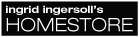
 sim coordinates)
sim coordinates)
