Hi!
You can get Photoshop directly from Adobe, at
http://www.adobe.com/products/photoshop/family/?promoid=BPDEK
or you can buy it nearly anywhere you can get software. It's a very popular and well known program.
It's a bit expensive, but I think it's worth it.
If that's too much for you, there are lots of alternatives. For instance, if you're looking for a free program, many people use the GIMP, which you can find at
http://www.gimp.org/
It's available for Windows, Mac (with OS X, in X11, which is a separate windowing layer,) and Unix.
If you go with the GIMP, people who use it say it's better with GIMPShop, which deweirdifies it, and makes it look more like Photoshop. Photoshop plug-ins won't run, (they won't in the GIMP, either, apparently) but you can do all the GIMP stuff.
You can get that at http://www.gimpshop.com/
Hope this helps!
Welcome to the Second Life Forums Archive
These forums are CLOSED. Please visit the new forums HERE
Photoshop Tips & Tricks Thread |
|
|
Robin Sojourner
Registered User
Join date: 16 Sep 2004
Posts: 1,080
|
07-17-2008 15:14
_____________________
Robin (Sojourner) Wood
www.robinwood.com "Second Life ... is an Internet-based virtual world ... and a libertarian anarchy..." Wikipedia |
|
Dianna Voight
Registered User
Join date: 26 Apr 2007
Posts: 49
|
03-06-2009 15:23
First i would like to thank so much Robin for sharing the tutorials and templates.
I dont know if this is the right place, but i know this site that has a list of a lot of good video tutorials for people that are starting with photoshop. http://edtech.boisestate.edu/snelsonc/flash.html Hope it will be helpful |
|
Dren Ziplon
Registered User
Join date: 31 Mar 2009
Posts: 1
|
04-02-2009 22:59
How the heck do we line seams up? I created a shirt the other day (First shirt ever) and I ended up spending hours altering my texture to get the sleeves to line up around the arm. Any hints or tips on that?
thanks! Dren Ziplon |
|
ColdFrixion Writer
Registered User
Join date: 15 Mar 2007
Posts: 2
|
05-05-2009 07:12
How the heck do we line seams up? I created a shirt the other day (First shirt ever) and I ended up spending hours altering my texture to get the sleeves to line up around the arm. Any hints or tips on that? thanks! Dren Ziplon Look into BodyPaint 3D(although there are others), which will allow you to draw on and manipulate textures directly on the 3D model itself. |
|
Keira Wells
Blender Sculptor
Join date: 16 Mar 2008
Posts: 2,371
|
05-05-2009 07:15
Look into BodyPaint 3D(although there are others), which will allow you to draw on and manipulate textures directly on the 3D model itself. Photoshop CS4 (And I believe CS3 to a lesser extent) also allow on-mesh painting, including reflectivity, gloss, etc., as well as lighting. If you like to stick with the Photoshop family, it's an easy choice. Excellent 3d tools in a program that most consider to be mainly 2d. _____________________
Tutorials for Sculpties using Blender!
Http://www.youtube.com/user/BlenderSL |
|
IcyCream Dagger
Registered User
Join date: 22 Jul 2008
Posts: 2
|
ADDING TEXT TO A PHOTO like a PF PHOTO
06-05-2009 16:00
I think it would be EXTREMELY USEFUL, as well as a nice edition, if someone would post a simple step by step of how to add like a text layer to a photo one took in SL, as people have with their names in their PF photos. This would help all beginners start to get use to the text tool as well as what a layer is etc. Simple and would give them something to post, be proud of n show off in their PF.
Once beginners get the satisfaction of being able to do that, they will then start to experiment with different shading n back ground effects..... I would do it ...but my directions suck... |
|
Rime Wirsing
Color me gone
Join date: 31 Dec 2008
Posts: 345
|
06-05-2009 20:23
I think it would be EXTREMELY USEFUL, as well as a nice edition, if someone would post a simple step by step of how to add like a text layer to a photo one took in SL, as people have with their names in their PF photos. This would help all beginners start to get use to the text tool as well as what a layer is etc. Simple and would give them something to post, be proud of n show off in their PF. Once beginners get the satisfaction of being able to do that, they will then start to experiment with different shading n back ground effects..... In photoshop it's as simple as selecting the Text tool, selecting font, color and alignment from the tool bar, clicking on the image and typing. This creates a new Text layer so it does not affect the image and can be modified after entry. For those without Photoshop the excellent (and free!) Irfanview has a simple text overlay tool. From memory (but it should be easy to find) its a matter of dragging an area on the image to create a box and then selecting 'Insert text' from the menu. Not as sophisticated as PS but for a name on an image its fine. Once you have what you want save the image, then save again as a PNG file for upload to SL. Rime |
|
Robin Sojourner
Registered User
Join date: 16 Sep 2004
Posts: 1,080
|
06-05-2009 21:44
Since this is a PS thread, in PS, it goes like this. (Step by step.)
1. Open the image. 2. Click on the Text Tool in the tool bar. (It looks like a T.) Or just type the letter T on your keyboard. The cursor will change to a text insertion gizmo that looks exactly like all the others you've ever seen. 3. Put the cursor where you want the text. 4. Start typing. 5. When you're done, click on a different tool, or press the Enter key on your keyboard. (Not return, Enter.) That's all there is to it, really. If you want to get fancy, and change the font, color, alignment, and so on, all of those things are in the Options, clearly labeled. If you look, you can't miss them. If you want to confine your text to a box, so that it wraps automatically, get the type tool, click at one corner of where you want the box to be, and drag a marquee to the opposite corner. Then start to type. If you didn't mean to make a text layer, and you haven't typed anything yet, tap the Esc key to make it go away. Other than that, it works just like any text processor, like Wordpad or something, except that it doesn't spell check. (I don't know if Wordpad does, either, but PS and SL are about the only two things on the Mac that don't.) If there's something fancy you want to know how to do with the type, then please tell us. But, otherwise, it's really too easy for a tutorial. _____________________
Robin (Sojourner) Wood
www.robinwood.com "Second Life ... is an Internet-based virtual world ... and a libertarian anarchy..." Wikipedia |
|
IcyCream Dagger
Registered User
Join date: 22 Jul 2008
Posts: 2
|
06-06-2009 14:58
WOW !!!
Is a Tutorial not to help teach and educate others in a topic? I was unaware that there was a certain degree of proficiency needed as to what is "defined" as a "totorial" here. I was merely making a suggestion for people browsing this forum and may want to get started into the world of PS etc, allowing them a simple step by step intro into PS that would give them a end result. I know how to add text to photos etc, was merely thinking it would be a useful TIP for others and get them started into using this creative and useful software. |
|
Robin Sojourner
Registered User
Join date: 16 Sep 2004
Posts: 1,080
|
06-06-2009 16:12
Ummm.. tutorials take a fair amount of time to put together, at least for me.
Something that is pretty much obvious to anyone isn't worth the time it would take to make a tutorial. Also, beginner's questions here are generally answered with "Learn the basics, then come back with a specific question." These forums aren't for teaching the first baby steps into any graphics application, including PS. They are for answering questions about how to use the software specifically for problems and solutions encountered in Second Life. A certain degree of proficiency in the program is expected, yes. So now you know. (You also seem to have missed the fact that I did answer your question. I would answer it more fully, but I can't. That really is all there is to it.) _____________________
Robin (Sojourner) Wood
www.robinwood.com "Second Life ... is an Internet-based virtual world ... and a libertarian anarchy..." Wikipedia |
|
Babydoll Queller
Registered User
Join date: 25 Jun 2008
Posts: 4
|
Photoshop CS2, tattoo + blonde woman
 06-07-2009 09:21
I am about to jump through the window. This program is driving me nuts.
Since I cannot or I don't know how to save something as transparent, I have been saving as a png format. I want to make a more complex tattoo with more than one image. When I select save as, it only saves me 1 layer. Buahhhhhhhhh.... How on earth can I save all the layers and save them as png? or in another way? Hey, if somebody answers me, have in mind I am blond  What I mean is that I need someone who is patient... What I mean is that I need someone who is patient...HELPPPPPPPPPPPPP thx |
|
Rolig Loon
Not as dumb as I look
Join date: 22 Mar 2007
Posts: 2,482
|
06-07-2009 09:53
If you're starting to do more complex things that involve transparency, this would be a good time to learn how to use alpha channels and save as TGA instead of PNG. You'll find it a lot easier to handle in the long run, less prone to errors, and you'll have a better feel for transparency once you learn. Read the sticky on Alpha Channels and Transparency very carefully and then spend some time with Robin Woods' excellent tutorial caled "Channels?"at http://www.robinwood.com/Catalog/Technical/SL-Tuts/SLTutSet.html.
Incidentally, when you have the Save As window open in Photoshop, check to be sure that the Layers box under Options is selected.  _____________________
It's hard to tell gender from names around here but if you care, Rolig = she. And I exist only in SL, so don't ask....
 Look for my work in XStreetSL at |
|
Robin Sojourner
Registered User
Join date: 16 Sep 2004
Posts: 1,080
|
06-07-2009 18:27
Hi Babydoll; I'm confused.
When you say that the image isn't saving layers, do you mean that when you re-open it in PS, all the layers have been merged? In other words, the whole double tattoo is there, but it's on one layer? Yeah, that's the way the .png format works. It doesn't support layers, (although some private formats which add layers to the basic .png do exist. Fireworks comes to mind.) Or are you saying that when you import the image to SL, you can only see one of the layers you had, and the others are all missing? That would imply that you have turned off the layer visibility for the missing layers before saving the image as .png. If it's the first one, save in Photoshop format. That's the only way to save all your layers, masks, adjustment layers, layer opacity information and (for PS Extended) 3D layers intact. Nothing else will do that. If it's the second, make sure that you have all the little eyeball icons showing before you save in .png. You'll get whatever you see on the screen. Yes, this means that you have to save everything twice; once as a layered .psd document, and once as a .png (or .tga, or whatever format you choose to use to upload to SL.) Welcome to Graphics! We all do that.  You can put the compressed format (.png, .tga, or what have you) in the trash after uploading, and just save the .psd, if disk space is a factor. It's a snap to remake the .png if you need it again. You can also learn to use .tga, and I would recommend it because it's actually easier if you're getting into complex stuff. But you don't have to. In almost all cases, .png will look fine in SL, even if it can take more work to make. Hope this helps! _____________________
Robin (Sojourner) Wood
www.robinwood.com "Second Life ... is an Internet-based virtual world ... and a libertarian anarchy..." Wikipedia |
|
Babydoll Queller
Registered User
Join date: 25 Jun 2008
Posts: 4
|
Thx for replying
06-11-2009 15:33
Thx for those who answered my silly questions about layers .png-
What I meant was that it only saved me 1 layer not all the layers. I know that the other format is much better, but I can't do it. I don't know how. Photoshop is something new for me. I sit for hours trying to understand it and I end up closing the program and giving up-  Thx |
|
Robin Sojourner
Registered User
Join date: 16 Sep 2004
Posts: 1,080
|
06-11-2009 19:25
Ummmm... .psd is the native Photoshop format. It stands for "PhotoShop Document"
To save a file as a .psd, when you have more than one layer, just don't change the format to .png in the Save dialog. Leave it as Photoshop (which is what it will default to,) and there you go. If you need to learn the basics of Photoshop, and it sounds like you do, try Googling for beginning tutorials. Or just look in the Help files, in PS itself. There are some excellent tutorials, including video tutorials, that you can find on the Adobe site. Or, if you can afford it, just go to Lynda.com and do a few of their on-line PS tutorials. They are excellent, start at the beginning, and will get you up to speed in no time. _____________________
Robin (Sojourner) Wood
www.robinwood.com "Second Life ... is an Internet-based virtual world ... and a libertarian anarchy..." Wikipedia |
|
Flix Saiman
Registered User
Join date: 19 Dec 2006
Posts: 150
|
06-11-2009 19:37
here.. it took me 5 min to make a tutorial for alpha layers.. so please forgive the quickness of it..
http://www.youtube.com/watch?v=khTs3fWgOkA this is PS using Alpha layers in a TGA format.. if you would like the final product in world to see it..just IM me and ill send it. hope this helps |
|
Robin Sojourner
Registered User
Join date: 16 Sep 2004
Posts: 1,080
|
06-12-2009 02:06
Wow. I wish I could make a tutorial in just five minutes. It takes me hours and hours.
But, umm.. forgive me, Flix, but that's way more complex than making an alpha channel needs to be. (And they are alpha *channels* not layers. Layers and channels are two totally different things, which work in completely different ways, and shouldn't be confused with each other.) Anyway, I've put together a short tutorial about the way I make the alpha channels for a .tga that I'm going to be using in SL. It took me hours to make, but it'll only take you about 4 minutes to watch, from starting the image in PS, to seeing it on a prim in SL.  Here you go! http://www.robinwood.com/Catalog/Technical/SL-Tuts/SLPages/EasyAlphas.html Hope this helps. _____________________
Robin (Sojourner) Wood
www.robinwood.com "Second Life ... is an Internet-based virtual world ... and a libertarian anarchy..." Wikipedia |
|
Flix Saiman
Registered User
Join date: 19 Dec 2006
Posts: 150
|
06-12-2009 04:08
Sorry ment to say Alpha channel in that post.. and ya there are easier ways.. its just the way I have done things
 oh .. and it wasnt ment as a hardcore tutorial just to answer her question (i was in IM's with her and she wasnt understanding it) so i figured a quick tutorial would help |
|
Robin Sojourner
Registered User
Join date: 16 Sep 2004
Posts: 1,080
|
06-12-2009 21:01
Yep. That's the thing about PS. There are many, many ways to do most things.
And I wasn't kidding about being in awe of someone who can make a tut in 5 minutes. I really, really wish I could do that. There would be a lot more tuts on my site, if I could! (But I stammer if I'm not reading from a script, so I have to do the things in stages. And then it takes hours in post to make it all match up. Sigh.) _____________________
Robin (Sojourner) Wood
www.robinwood.com "Second Life ... is an Internet-based virtual world ... and a libertarian anarchy..." Wikipedia |
|
watcher Castaignede
Registered User
Join date: 30 Dec 2007
Posts: 15
|
06-13-2009 00:50
Robin.. please dont feel down.. the amount of information you have given over time .. is well fantastic.. i know even though i'm a professional ps user in the rl... (i get paid to use it everyday).. without your tutorials about starting to make sl clothing .. i wouldn't have had any idea where to start... you have done a real service to the community... and i for one am very grateful
 |
|
Olila Oh
Pixel Perfectionist
Join date: 19 Apr 2007
Posts: 118
|
06-13-2009 10:34
I am about to jump through the window. This program is driving me nuts. Since I cannot or I don't know how to save something as transparent, I have been saving as a png format. I want to make a more complex tattoo with more than one image. When I select save as, it only saves me 1 layer. Buahhhhhhhhh.... How on earth can I save all the layers and save them as png? or in another way? Hey, if somebody answers me, have in mind I am blond  What I mean is that I need someone who is patient... What I mean is that I need someone who is patient...HELPPPPPPPPPPPPP thx I wrote two tattoo-tutorials for PhotoShop. One singlecolour and one multicolour using pictures. Start with the singlecolour one! You can find links to them at this page: http://olilas-secondlife.com/tutorials-by-subject/ _____________________
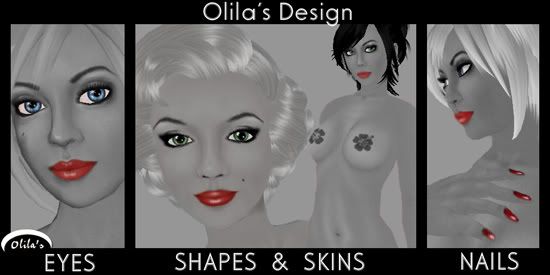 ... and more! Like 'Look Alike Avatars', 'Male skins' and 'Casual Clothes'. Olila's Mainstore: http://slurl.com/secondlife/West%20Sunset/32/36/22 Olila's Mainstore 1 fl: http://slurl.com/secondlife/West%20Sunset/30/33/33 Updates Blog: http://olilas-secondlife.com/category/olilas-olila-oh/ |
|
Aluviel Nakamura
Registered User
Join date: 7 Feb 2007
Posts: 67
|
07-10-2009 11:25
Ok you lost me totally on the fill with 50% Grey thing..
WHAT are talking about?? Make a new layer yeah got that and fill it? with what?? the Bucket tool? I know that cant possible be right. Im trying to use Gimp and In gimp we dont have a "Fill" option and there is no Mode either. Please someone relate this fancy talk to gimp users? |
|
Robin Sojourner
Registered User
Join date: 16 Sep 2004
Posts: 1,080
|
07-10-2009 14:13
Hi Aluviel!
It's not "fancy talk," it's simply plain and simple instructions for Photoshop. Because, after all, this thread is "Photoshop Tips & Tricks." It would be great if someone set up a "GIMP Tips and Tricks" thread! But, sadly, I can't do it, because I've never used the GIMP in my life. I've never even seen it in action. And after 19 years of using PS I have to admit that I'm not really interested in learning about the GIMP, even if I could get it to run on my computer, which I can't. In Photoshop, we do have a "Fill" command, under the Edit menu. When you use it, you get a dialog that allows you to choose to use Black, White, 50% gray, Foreground Color, Background Color, Pattern, History, or choose a new color from the color picker. You an also choose the opacity, and the Blending Mode. One wonderful (but often overlooked) Blending Mode is "Clear," which partially erases the selection, depending on the Opacity chosen. So, if you have a shadow on a layer, and it's perfect, but a little too dark, and you don't want to bother with a mask, and you don't want to change the opacity of the whole layer, you can just lasso select it, go to Edit > Fill, choose 'Clear" and set it to 50%. Presto, the shadow is 50% lighter, just like that! I'm sorry that you don't have those things in the GIMP. Have you tried making a selection, setting your foreground color to 50% gray, and filling the it with the bucket? I'm just guessing, because I've never seen the GIMP, as stated above. Of course, it would also help if you told us which tip or trick you are trying to follow. Without knowing that, no one can really tell you the steps to take in the GIMP, even if they know how to use it. And if a GIMP user would be so kind as to make a similar thread for the GIMP, it might stop a lot of this confusion. Anyone? Please? _____________________
Robin (Sojourner) Wood
www.robinwood.com "Second Life ... is an Internet-based virtual world ... and a libertarian anarchy..." Wikipedia |
|
Angeliq Littlething
Registered User
Join date: 7 Dec 2007
Posts: 2
|
3-D mesh in Photoshop CS4 help?
07-22-2009 20:27
I know that CS4 has a working 3-d model that can be edited, but I'm not sure how to use the SL avatar meshes. Can someone tell me how to get the SL avatar mesh in the right place for use in CS4? I'd really appreciate it.
-Angeliq |
|
Robin Sojourner
Registered User
Join date: 16 Sep 2004
Posts: 1,080
|
07-22-2009 21:16
Hi Angeliq!
There isn't really a human model in CS4 Extended. You need to put one in there, if you want one. Fortunately, it's not hard. I have a tutorial about how to do it at http://www.robinwood.com/Catalog/Technical/PhotoshopTuts/PhotoTutPages/CS4-3D-1_Open.html Once you go there, you'll see others, for how to light the model, hoe to move around on the layer, and finally, how to paint on the mesh. The links to them are in the sidebar, on the left, on that page. That should tell you all the things you need to know to work with a model in CS4 Extended! (The tuts have video portions, augmented with text, so you should be able to get something out of it, no matter what kind of learner you are.  ) )Hope this helps! _____________________
Robin (Sojourner) Wood
www.robinwood.com "Second Life ... is an Internet-based virtual world ... and a libertarian anarchy..." Wikipedia |