|
Eanya Dalek
Registered User
Join date: 1 Oct 2004
Posts: 231
|
11-11-2005 14:59
Hi all, I have recently been fiddling with the program gimpshop and my question is....most of the textures/pics I download off the internet are quite small....and when I resize the image it gets blurry, so is there a way to get these so I can upload a pic into SL that is nice and sharp? Thanks to anyone who can help me! 
_____________________
The Mausoleum - Est. Oct. 2004 http://slurl.com/secondlife/echo/67/55/36/ 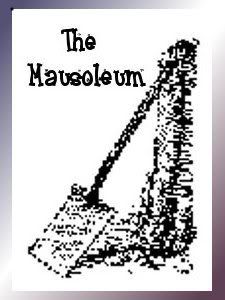
|
|
William Withnail
Gentleman Adventurer

Join date: 11 Sep 2004
Posts: 154
|
Google image search
11-11-2005 15:39
The short answer is no.
Small bitmap images can't be elegantly supersized.
I can offer you two tips for getting better images:
1. Make sure you're downloading the whole image, rather than some thumbnail which is a link to a bigger image. If you see a big image in your web browser, right click and save as. If you see a small image in your web browser, don't bother.
2. Use google's image search and change the option to show only large images.
Pip-pip!
-WW
|
|
Eanya Dalek
Registered User
Join date: 1 Oct 2004
Posts: 231
|
11-11-2005 17:16
Thank you William. That wll help me for now 
_____________________
The Mausoleum - Est. Oct. 2004 http://slurl.com/secondlife/echo/67/55/36/ 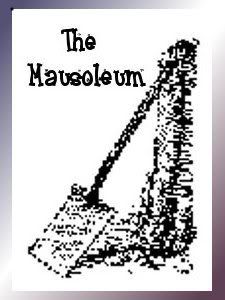
|
|
Mona Faddoul
Registered User
Join date: 14 Sep 2005
Posts: 16
|
11-12-2005 12:24
To give you a little bit more of the explaination as to why you can't resize images --
Suppose you have a sheet of paper. You take a pair of scissers and cut that paper in half, crumple it up, and throw it away.
You then want to take and make that piece of paper whole again.
You can't do it, because the other half of hte piece of paper is gone forever. There is no way to add more information to the piece of paper and make it into a larger piece again.
|
|
Eanya Dalek
Registered User
Join date: 1 Oct 2004
Posts: 231
|
11-12-2005 15:25
Thank you Mona  I have another question too. There is this one texture that I found thats bigger thanks to William's search tips, and I did all the stuff I wanted to it, yet it still comes into SL with a white background, even though it appears correct in gimpshop. What could that mean?
_____________________
The Mausoleum - Est. Oct. 2004 http://slurl.com/secondlife/echo/67/55/36/ 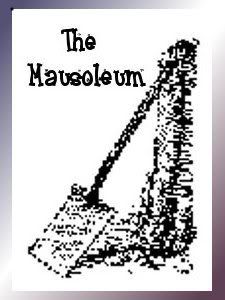
|
|
Chosen Few
Alpha Channel Slave
Join date: 16 Jan 2004
Posts: 7,496
|
11-12-2005 20:33
You have to make an alpha channel if you want transparency. This is the single most frequently asked question on the whole of the forums. Once again, here's my standard 10 step tutorial on how to create them, preceded by an explanation of what they are. The 10 steps are written as you would perform them in Photoshop. I've never tried it in GIMPshop, but since GIMPshop is designed to mimic Photoshop, I believe it should work just fine. I've pasted this tutorial into many threads on this forum, and just about everyone has found it helpful. My girlfriend was able to follow it, and she'd never previously used Photoshop in her life so I know it's fool proof. Even if GIMPshop's matching of Photoshop's procedures is not quiteperfect, and one or two of the steps turn out to be a little off, the conceptual explanation of the theory behind what you need to do should hopefully keep you moving in the right direction.
Color Space & Channels
Images designed to be shown on a color screen are comprised three colors (red, green, & blue). The relative brightness of each of these primary colors in each pixel determines each pixel's actual color. For example, a pixel comprised of equal values of red and blue without any green would appear to be purple.
When taken seperately, the individual values for red, green, or blue are represented by a grayscale image called a channel. In an individual channel, white represents the maximum possible concentration of color and black represents the absense of color. Shades of gray represent amounts of color that are less than the maximum. The darker the gray, the lesser the concentration of color. The lighter the gray, the more color is present.
Channels & Transparency (Alpha Channels)
Images that have transparency have the same three primary color channels and also have a fourth channel, called Alpha, which represents opacity. In the alpha channel, white represents comlete opacity and black represents the absense of opacity (transparency). Shades of gray represent semi-transparency. The darker the gray, the more transparent. The lighter the gray, the more opaque.
So, for example, if you are making a bikini top for your avatar, the alpha channel would be white in the shape of the bikini top, and black everywhere else. The white part makes the bikini top 100% opaque so that you won't be able to see through it when it's on the av, and the black part makes the rest of the image invisible so that there appears to be nothing on the av's arms, stomach, etc.
How to Create an Alpha Channel
Let's stick with the example of a bikini top.
1. On the Layers Palette turn off all layers except for the layer that has your bikini on it. (To turn a layer off, click the eyeball symbol to the left of its name.)
2. If the bikini layer has any white space around the bikini itself, use the eraser to get rid of the white space. It's very important at this stage that the bikini be on its own layer with nothing else on it.
3. On the Layers Palette, ctrl-click the icon for the layer with the bikini on it. (The icon is the little picture of the layer directly to the left of the layer's name.) This will select everything on the layer. You should see the "marching ants" outlining your bikini now.
4. On the Layers Palette, click the tab that says Channels to switch it to the Channels Palette. What you should see listed here are the three primary channels for your image, labled, "Red", "Green", & "Blue", and a master channel for the three, labelled "RGB". If you see any other channels besides those four, delete them now.
5. In the lower right corner of the Palette Window, locate the button that looks like a square sticker being peeled from its backing. It's the second one from the right. It's immediately to the left of the one that looks like a trash can. It says "New Channel" when you hover your mouse over it. Click it.
6. You should now see a new layer called "Alpha 1", which is currently all black. Make sure all channels except for Alpha 1 are turned off and that Alpha 1 is turned on. This should have happened automatically when you created Alpha 1, but if it didn't, do it now.
7. Your canvas should now appear to be solid black with the exception that you should still be able to see the "marching ants" outline of your bikini. Paint everything inside the outline white and leave everything outside of it black.
8. Click "Select" on the menu bar at the top of the screen to pull down the Select Menu. Click "Deselect" and you should see the marching ants disappear.
9. On the Channels Palette, trun the red, green, & blue channels back on, and turn Alpha 1 off. Now click the tab that says layers to switch back to the Layers Palette. Create a new layer by pressing the same button you previously used to create the new channel. (Just as it created a new channel while you were on the Channels Palette, it will create a new layer while you're on the Layers Palette.) Click on the name of this new layer and drag it underneath the layer with the bikini on it. Paint the new layer 50% gray or darker; black is fine. (The gray/black layer will prevent the white halo sometimes caused when Alphas are created the way we just did it. If you don't know what I mean by that, don't worry about. Just make sure to always put a gray/black layer underneath your work and you'll never have to see that white halo.)
10. Save your file as a 32-bit TGA and upload it to SL.
_____________________
.
Land now available for rent in Indigo. Low rates. Quiet, low-lag mainland sim with good neighbors. IM me in-world if you're interested.
|
|
Eanya Dalek
Registered User
Join date: 1 Oct 2004
Posts: 231
|
11-13-2005 15:51
Thank you Chosen Few for responding  I have had the pleasure of reading your tutorial before. It has taken a lot of the mystery out of the whole process. I guess the slightly different processes in the different types of programs is what causes the most confusion. Here is the process I learned to use for transparencys in Gimpshop... 1. Tool-select regions by color 2. Tool-Layer-transparency-add alpha channel 3. Tool-Edit-clear It has worked for most images but occasionally even though it appears to be "all systems go" in gimpshop, when I upload some textures in SL, its not transparent. I wondered if anyone else ever had this inconsistency.
_____________________
The Mausoleum - Est. Oct. 2004 http://slurl.com/secondlife/echo/67/55/36/ 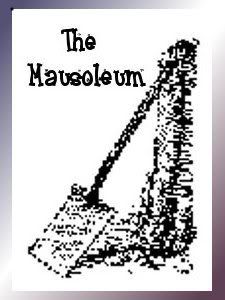
|
