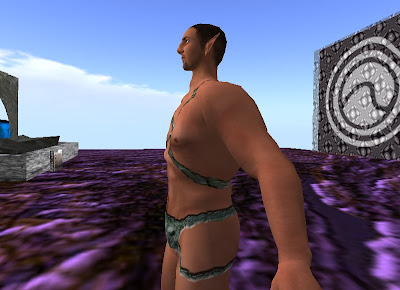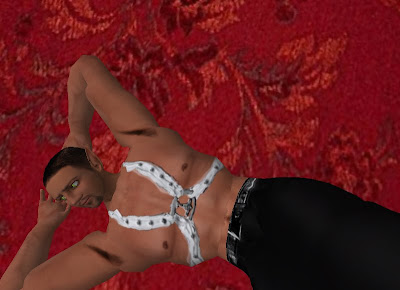An Intermediate Tutorial on Second Life Clothes Making
Several people have come to me after one of my in-world classes and requested additional details and tips on making clothes,. It is very hard to demonstrate something like clothes making in Second Life without the use of pictures. This tutorial is an attempt to better answer some of the questions of my in-world students on how to make clothing in Second Life.
As the title says, it is an intermediate tutorial. If you know nothing about making clothes in Second Life, I recommend you first read the excellent tutorial on making a shirt by Nephilaine Protagonist, Robin “Wood” Sojourner’s “Making a T-Shirt in PS,” or attend one of my in-world classes. This tutorial will assume you know a lot of the basics and talk more about photo sourcing, and making collars and buttons.
A Few Words on Templates
It is important you understand what the templates can do for you and their limits. There are three sets of templates. Linden Labs developed a set of four templates, head, top, pants and skirt. Two professional digital artists, Robin “Wood” Sojourner and Chip Midnight developed their own set of templates, which they offer to us for free. I use them both. (Fig. 1) shows both of them side-by-side. By all means get them and try them out.
Templates are like the sewing patterns used to make real world clothing. You lay the two-dimensional pattern on the material, cut it out and sew it together. You then wrap the two dimensional material around your three dimensional body. So it is with the templates. They are two dimensional. However, the two dimensional clothing will fit around your 3-D avatar.
Our real world clothing are cut and sized to fit our bodies. Our SL clothing will fit itself to our 3-D bodies. The clothing designer needs to be aware of this. It can cause distortion of your beautiful hand drawn tattoo or skirt fold. This is especially true around the shoulders and the front middle of the skirt.
The Polo Shirt
Our project will be the ubiquitous polo or golf shirt. Strangely, I have never seen many around in SL. So, if I suddenly see them popping up like new residents at the Welcome Area, I will figure it was because of this tutorial.

The polo shirt is a good project. It allows us to practice some advanced skills. Polo shirts have collars and buttons. Both men and women wear them. However, they hang differently on our bodies. In this tutorial we will attempt to deal with each of these items.
Photo Sourcing.
Okay, we have our graphics program up and running with our favorite template or, in my case, both Chip’s and Robin’s. (I use layers from both templates. I like Robin’s colored marks and Chip’s shading guides.) We are ready to start. What next?
Many designers like to use photo sourcing. Other’s, frown on the practice and consider it beneath a true artist. That may be true. However, I am not a true artist and neither are most of the people reading this tutorial. Photo sourcing is a tool that can help us produce nice clothes. If it is used as a tool and not a crutch.
I think that often photo sourcing takes more time than it is worth. With a little effort, usually you can produce a quality garment by drawing most of it quicker than through photo sourcing. Photo sourcing is not as easy as it looks. When I first started making clothes for SL I used photo sourcing. All of those early attempts are in the “No one will every see group” of clothing.
To photo source you must first find an appropriate picture. You then copy and paste it into your graphics program, (Fig 2) resize and stretch it to fit the template (Fig. 3). Since most photos are of the front, you still need to make the back. Often, the photo is not a perfect frontal shot and you need to play with one side to make it match the other. Lastly, most good candidates for photo sourcing are not on human bodies. The wrinkles and folds that make the garment look real are different when on a clothing hanger than on our bodies.
All of these problems require the use of cloning to copy a section of what you want into the areas where it is needed and/or, you draw in the needed parts, such as the back of the collar or pockets.
So, in my opinion, photo sourcing should be used as a learning tool until you learn to draw the clothing, with a few exceptions. Often it is easier to photo source things like buttons, belts, etc. than draw them. Chosen Few, another graphic artist in SL believes that we all have the ability to draw, we just have to practice. So, why don’t we start drawing our polo shirt by using a tool many “real” artist use, tracing.
Tracing the Collar
In figs 2 & 3. We took a polo shirt photo, dropped it into the template and resized. I could then use it to trace my collar. However, I don’t like this collar. It isn’t defined enough and I would prefer a more upscale collar. The nice thing about SL is that we can easily pick al la carte.
Fig 4 shows a different collar. I have already selected what I want. In fig 5, I have dropped it into my template and resized and positioned it over the first shirt.
Using Paths and Multiply & Screen
I like paths. They are easy to make and save. Any path can be turned into a selection. I made a path that goes around the template for the shirt. Turned it into a selection and filled it with a (240,240,240) color. That is about 5-8% gray. It will look white but it allows me to add highlights. The shirt we will make will be tintable. One upload many colored polos.
I could then trace the collar onto this layer. However, I will want to change colors later. So I will use layers. I like to do all my shading with the use of multiply and screen layers. The multiply layer allows me to draw shadows and the screen layer the highlights. Robin Sojourner did a wonderful write up on overlay layers and the multiply and screen layers in SL’s Design & Texture forum. If you are not familiar with their use, I recommend that you read it. I don’t know if the url is in the sticky of outstanding tutorials on top of the forum? If it isn’t do a search.
Fig 6 shows the beginning of the collar tracing and fig 7 shows it after about one half hour of work. I could have just used the photo sourced collar. However, I will want to change colors later, so I drew it. Next I need buttons.
Buttons
Buttons are something that I photo source. It is easy to use a photo of the button you like then copy and paste it into SL. I use a separate button layer. Here I used the bottom button on the shirt, cloned it twice into a new layer and just changed the color using the Hue, Intensity and Lightness controls to a pearly white. I then added a little more shadow effect. (Fig

Wrinkles and Folds
Wrinkles and folds frustrate me. I spend more time on them than anything else. I struggle and struggle, draw and redraw to get them right. Finally, I get a really cool looking shirt or skirt. I upload it and SL turns my beautifully drawn crease into a smeared mess.
Look at the folds on your clothes in SL. Study what the designers do. You don’t need complex folds and wrinkles to give the appearance of clothing. The brain is very good at filling in the details. They just have to look like natural folds.
I recommend you get a book or two on drawing clothing and study the way folds and wrinkles form on our bodies. Men and women are different. Our different body shapes makes the clothes fit differently and fall differently.
In our polo shirt, I will make two sets of folds and wrinkles. One for the male and another for the female. The wrinkles in the front of a woman’s polo shirt tend to start at her breasts. In the male, because of his normally flatter chest, at the bottom of the buttons.
Again, I use the multiply and screen layers to draw the wrinkles. The sleeves will be the same. Here you don’t want anything fancy. It will be distorted by the avatar, especially the male shoulders and upper arms.
Figure 9 shows the finished shirt in the female version. Notice the wrinkles radiate our from the breasts and the shading under the breasts. There is also some highlights on the top of the breasts. You can also see the different M&S layers I used for the shirt. I have made the shadows and highlights heavier than needed for a white shirt. I will lower the intensity before I upload.
The skin color layer is a skin texture I use as a bottom layer. It gives me a more realistic look and I use it when I upload into the DAZ Studio avatar.
Now, the Magic
We have a tintable version of our shirt. But, why stop now. We put all this hard work into drawing the best shirt we are capable of drawing. Let’s make an entire closet of polo shirts.
Changing Color
The beauty of using M&S layers is in what you can do with different colors and fills. We could have drawn our shirt using a darker shade of our shirt’s color. However, when we change from say red to green, red shadows and highlights just don’t look good on a green shirt. By using M&S layers to do our shading and highlights we can change to any color and the shading will match. All I have to do is adjust the intensity of my M&S layers to fit my color. Heavier for darker colors and lighter for light colors.
Fig. 10 shows the same shirt in emerald green. All I did was select the shirt path and change the color. Still, we can easily do more.
Let us see if we can duplicate the original shirt. Remember the use of paths? I made paths of the different colored areas. Fig 11 shows part of the collar selected and the color poured into it. Fig. 12 shows the new shirt ready to be uploaded. The alpha channel has been activated. This is also the male version of the shirt. You can see the different shading on the front of this shirt from the female version. Notice also the buttons. I went back to the original buttons.
I hope I have helped you and given you some ideas. It is only through practice that you will get better. Experiment with fills and paths. Read the tutorials by Robin and Chosen. They are experts on Photoshop. If you use a different program many of the same things can be accomplished in your program.
If you see me in-world, show me your new polo shirt.

Jen