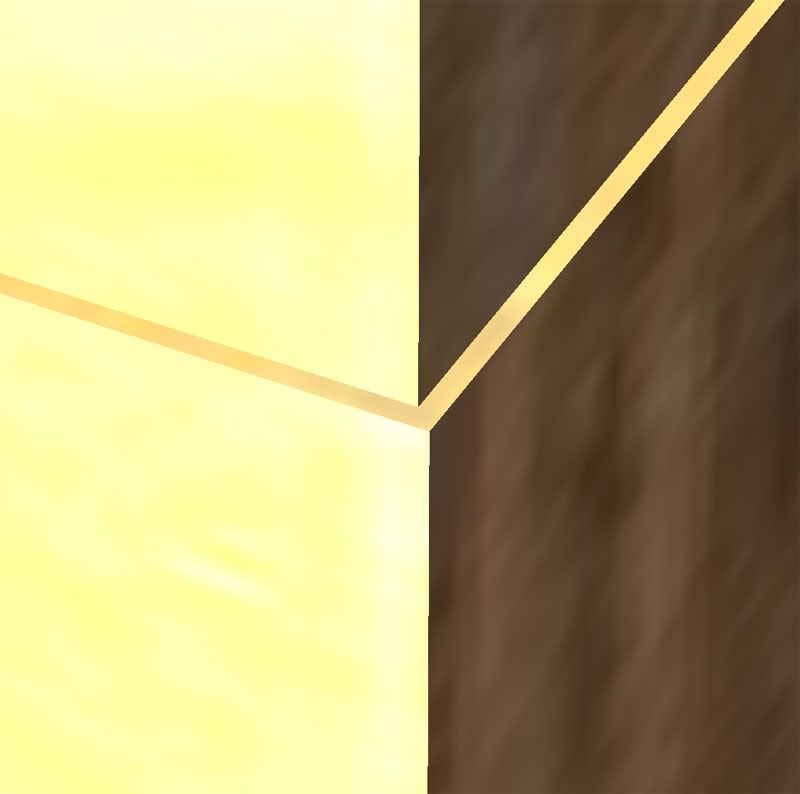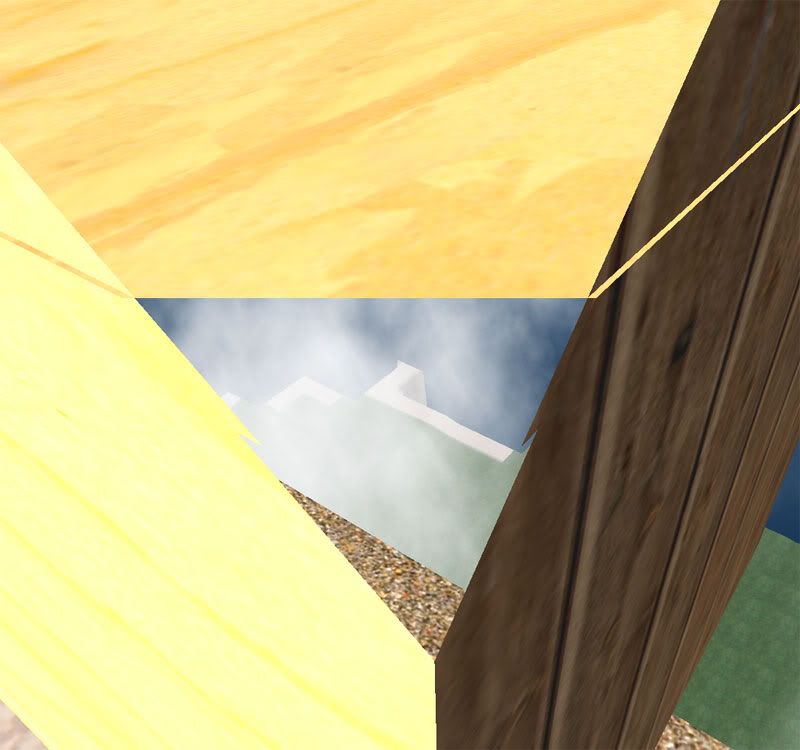Getting close to prims without seeing thru them?
|
|
Piggie Paule
Registered User
Join date: 22 Jul 2008
Posts: 675
|
11-14-2008 03:54
Wondering how i can improve this (and how I can explain it here !!!)
Say I have two prims, both 1m x 1m and I stack them on top.
Now, for the sake of this discussion lets pretend you can't just use maths to get them inline, but you need to look close and edit the position numbers 1 digit as a time till they LOOK dead on lined up.
My problem is, when I zoom right in close to the corner/side/whatever of a prim, I can only get so close, before it looks like your viewpoint goes thru the actual prim and you see the face of it dissapear behind your viewpoint (and you are now looking inside the prim.
zoom your view back a little and you can see the faces you are trying to get lined up again, but you are not THAT close again.
Is there anyway you can get SUPER CLOSE to something you are tryping to adjust fractionally without your viewpoint(eyes) going into the object.
did anyone understand that? !!!! LOL
|
|
Cheree Bury
ChereeMotion Owner
Join date: 6 Jun 2007
Posts: 666
|
11-14-2008 05:53
Try Alt-Clicking on the spot you want to zoom in on. Then use your mouse wheel or Alt-Up Arrow to zoom in as close as possible. Then press Ctrl-0 a few times to zoom in even more. You should be able to get very close using this method.
You will want to use Ctrl-8 to zoom back out after using Ctrl-0.
_____________________
Visit ChereeMotion - Life's Best Pinup Poses
http://slurl.com/secondlife/Wild%20Rice/38/230/51
|
|
Ollj Oh
Registered User
Join date: 28 Aug 2007
Posts: 522
|
11-14-2008 08:08
Try the a a more accurate z-buffer, its somewhere in the settings, hidden, bnut that may not change much.
Maybe other viewers allow a more detailed z-buffer setup.
your problem is the minimal z-buffer value that is set to be rendered.
for GPU performance reasons there is a minimum and maximum distance from the camera that will be rendered, the classical "distance fog" also is present in too close distances. In very close distances textures would be scaled up absurdly anyways.
IN SL z-buffering is tricky, it is set to performance and therefore less accurate, so there is usually not much detail on small distances, therefore minimal z buffering is set relatively high to allow "vast landscapes" to be rendered and edited in real time.
|
|
Chosen Few
Alpha Channel Slave
Join date: 16 Jan 2004
Posts: 7,496
|
11-14-2008 09:57
Sounds like you're using the wrong controls to zoom in with. The on-screen camera controls are very clunky, and should never, ever, ever, ever be used. Instead, use the alt-mouse system. It's far more accurate, and much more controllable. Simply hold down alt, and wherever you click will become the focal point of the camera. Drag the mouse to zoom and rotate. Adding ctrl and shift along with alt will open up further rotation and panning options. Here's a quick diagram of how it works.  This might take a little getting used to if all you've ever used before are the on-screen controls. But after a day or two, it will feel as natural as turning your head in RL. The behavior habitualizes quickly, and then you never even have to think about it. There's nothing faster, more reliable, or more precise. |
|
Piggie Paule
Registered User
Join date: 22 Jul 2008
Posts: 675
|
11-15-2008 03:06
Many thanks for the replies. What I did not say in my 1st posting was that I use the "3D Space Navigator" for building as I find it great to be able to contantly move/pan/zoom around items as I edit them. It appears you cannot zoom in as close to items when in the Space Navigator camera fly mode as when you are using the standard zoom key functions. Let me show you some photo's to explain: Here are two prim block, and they are just .001 out of alignment in both directions and I have zoomed in as close as possible using the standard ALT key methods mentioned in the previous posting: 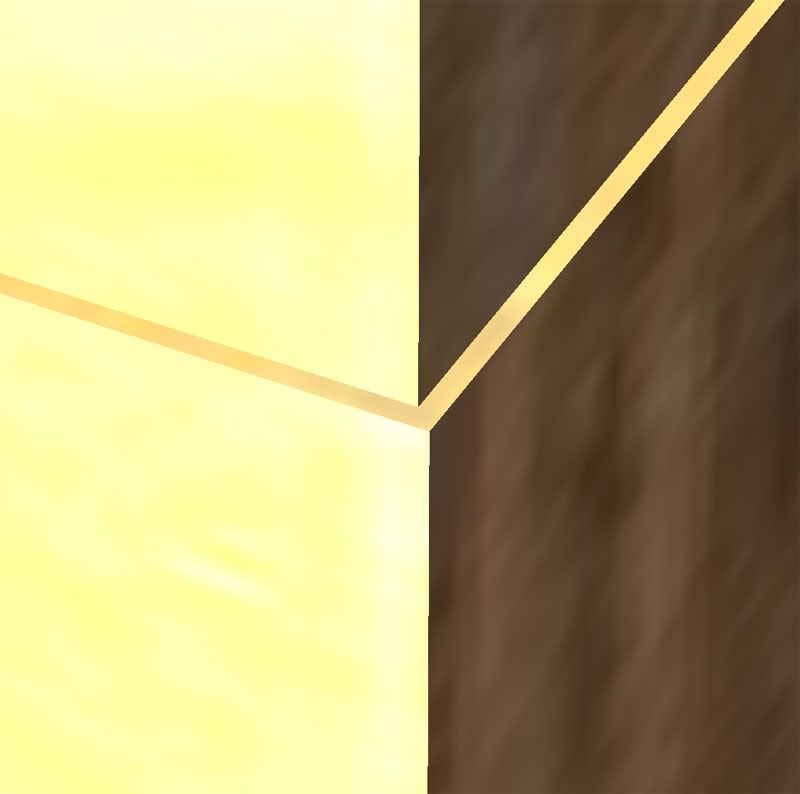 Now, this next photo shows the same image, but as close as I can zoom into it using the "3D Space Navigator" flycam mode:  As you can seem it's not as close is it. If I zoom in even more then I start GOING THROUGH the item as you can see in the next 2 screenshots as I move closer:  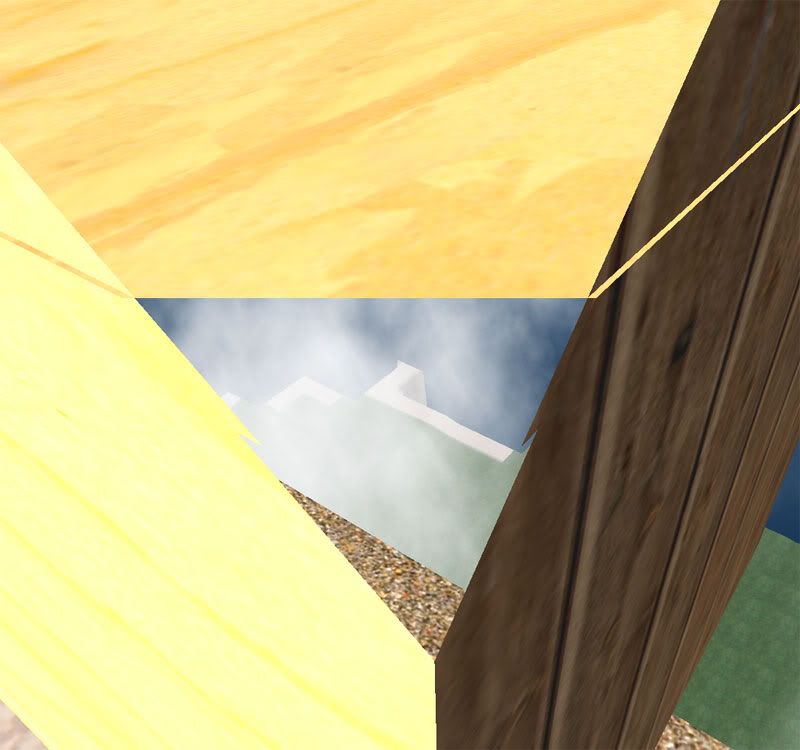 As you can see in the last image (above) I am starting to look (and move) through the item before I can get my viewpoint as close as I can with the normal ALT/Mouse method Perhaps this can be changed in the SpaceNavigator/flycam settings in preferences? Anyone know? Thanks |
|
Zoha Boa
Registered User
Join date: 12 Mar 2007
Posts: 2,893
|
11-15-2008 03:14
work with the x,y & z values
exemple
Prim A : 1x1x1m
Prim B : 1x1x1m
Position A (x,y,z): 45.73,78.45,40.88
Position B (x,y,z): 45.73,78.45,41.88 (Z+1 = 1m higher)
when you want to make it easier use round numbers
A: 10,10,20
B: 10,10,21
Once your building or whatever is ready link everything together and move it to the exact position you want to have it.
_____________________
ZoHa Islands: SL Real Estate Management since 2007 Looking for land ? You will find it @ ZoHa Islands ! Orange Beach Mall: 50 000 sqm shopping fun  http://slurl.com/secondlife/ZoHa%20Islands/222/227/27 website: http://www.ZoHa-Islands.com
|
|
Ollj Oh
Registered User
Join date: 28 Aug 2007
Posts: 522
|
11-15-2008 04:48
Sl is never pixel perfect accurate.
Perfection in sl is a waste of time and memory, often a high focus it unnecessary.
sl uses 32 bit binary floats to position anything along 256m of x and y distance.
rounding errors up to 0,001 m can occur after a lot of movement and linked rotation in a building process, and add up over time.
Door scripts already ahave to take care of this in case of colisions during rotation.
When rezzing multiple large linksets from inventory (not necessarily with a temp rezzer that checks for rounding errors), i noticed displacements up to 0,053 m without any clue for a reason.
Its usually better to make a quick/crappy model and have fun with it and with others for a long time, and using some imagination, than spending a lot of time for a more accurate model.
"crappy models" also have advantages of the full perm public domain options, anyone can modify, select and improve it over time.
|
|
Piggie Paule
Registered User
Join date: 22 Jul 2008
Posts: 675
|
11-15-2008 05:01
From: Zoha Boa work with the x,y & z values
exemple
Prim A : 1x1x1m
Prim B : 1x1x1m
Position A (x,y,z): 45.73,78.45,40.88
Position B (x,y,z): 45.73,78.45,41.88 (Z+1 = 1m higher)
when you want to make it easier use round numbers
A: 10,10,20
B: 10,10,21
Once your building or whatever is ready link everything together and move it to the exact position you want to have it. Oh yes of course you are correct. whenever I can (with standard blocks and dims) I will always try and use maths to position items corrently Just that sometime when prims are different shapes and sizes, it's faster and easier to just move as near as poss by hand, then zoom in and tweak the last few .001 to get it online whilst looking at it. |
|
Chosen Few
Alpha Channel Slave
Join date: 16 Jan 2004
Posts: 7,496
|
11-15-2008 05:19
From: Piggie Paule Many thanks for the replies.
What I did not say in my 1st posting was that I use the "3D Space Navigator" for building as I find it great to be able to contantly move/pan/zoom around items as I edit them. Use the alt-mouse controls, and you'll never have these kinds of problems. Remember, people panned, zoomed, and orbited the camera long before things like the Space Navigator were ever invented, in ALL 3D applications, including SL. Alt-mouse is how it's always been done. Most (good) 3D apps have very similar controls for camera movement. It's super important to get use to using them. The Space Navigator is certainly a nifty gizmo, but it has its limitations. Lack of controllable focal point is perhaps the biggest one. The reason alt-mouse works so well is you have total fluid control over the camera's pivot point, in addition to its orientation, at all times. Also, just so you know, if all you want to do is make two prims flush with each other, there's no need for doing math, or nudging things by trial and error. This is what the on-screen rulers are for. Learn to use all three of them, and alignment is literally a snap. To align two objects that are the same size: 1. Make sure Use Grid is turned on in the editor. 2. Select the first object, and press shift-G (with chat closed). This will reference the object, and activate the reference ruler. Ruler units will now be increments of the object's size and rotation. 3. Select the second object, and as you're moving it, drag the mouse over the on-screen ruler ledger lines. The object will snap to each line it passes. Simply snap the second object to be flush with the first, and you're done. 4. Repeat the procedure for any other axes along which you want the objects to align. To align two objects of different sizes: 1. Make sure Use Grid is turned on in the editor. 2. Select the first object, and press shift-G (with chat closed). This will reference the object, and activate the reference ruler. Ruler units will now be increments of the object's size and rotation. 3. Select the second object, and as you're moving it, drag the mouse over the on-screen ruler ledger lines. The object will snap to each line it passes. Snap Object2 into place so that its center point is aligned with the edge of Object1. 4. Now switch the ruler mode to Local, and move Object2 over by half its own width. The two objects will now be flush. 5. Repeat the process for any other axes along which you want to align the two prims. This process takes all of two seconds, and it's a crucial skill to develop. Practice it. |
|
Lee Ponzu
What Would Steve Do?
Join date: 28 Jun 2006
Posts: 1,770
|
11-15-2008 07:49
Chosen, that diagram is great. Add a button to change the labels to different languages (or invent a suitable icon) and it should be in every newbie area.
BTW, another wonderful camera control is simply to click-hold on your self, and then move the mouse around. Or, in CF notation...
_____________________
So many monkeys, so little Shakespeare.
|
|
Chosen Few
Alpha Channel Slave
Join date: 16 Jan 2004
Posts: 7,496
|
11-15-2008 08:22
Thanks, Lee. I used that diagram for all the custom welcome areas I built when I was working for Electric Sheep. Always had good success with it. Yours is cool too.  |
|
Darion Rasmuson
Norsky

Join date: 21 Dec 2007
Posts: 431
|
11-15-2008 08:54
From: Chosen Few Sounds like you're using the wrong controls to zoom in with. The on-screen camera controls are very clunky, and should never, ever, ever, ever be used. Instead, use the alt-mouse system. It's far more accurate, and much more controllable.
<snip> Oy that's awesome! Alt + mouse was one of the first things I learned on my first day inworld, but those other two were new to me.  |
|
Piggie Paule
Registered User
Join date: 22 Jul 2008
Posts: 675
|
11-16-2008 03:02
Again, let me say many MANY thanks for all the posters in this thread (and the excellent diagrams) showing the ALT + Mouse zoom controls. All excellent. Just to be difficiult of course  Still, going back to the "3D Space Navigator" issue. Does anyone know why you appear to start "LookingThru" prims before you can get as close in as you can using ALT+Mouse controls. Would I assume it's a viewpoint/zoom parameter settings in the space navigator area of preferences? |
|
Chosen Few
Alpha Channel Slave
Join date: 16 Jan 2004
Posts: 7,496
|
11-16-2008 10:51
From: Piggie Paule Does anyone know why you appear to start "LookingThru" prims before you can get as close in as you can using ALT+Mouse controls. The reason is very simple. It's actually a combination of two reasons, which are interdependent. I'll take them one at a time. First, when you're using the Space Navigator, the camera has no focal point. It just moves in the direction you tell it to go. It has no way of knowing WHY. It just does exactly what it's told. It can't know or care whether you want to look at a prim up close, or go straight through it to look at what's behind it. But with the alt-mouse controls, you're setting a focal point every time you click. The the further forward you move the camera, the closer to the focal point you get. You can never fly past it unless you pick a new focal point that happens to be behind it. Second, when you're using the SN, the acceleration is fixed. When you push forward, the camera moves a certain distance, based on the length of time you're pushing. Since there's no focal point, there' s no dynamic readjustment of the math. The rate is constant. But with alt-mouse, since there IS a focal point, the acceleration is dynamic. Once a focal point has been set, every movement of the mouse represents some fraction of the distance between the camera's current location and that point. The closer you get, the further you have to move the mouse to make the camera go any fixed unit of distance. So you have infinitely more control. To do the same thing with the SN, you'd have to adjust your own timing. If one second of pushing forward equals one meter of camera movement, then to go one centimeter, you'd have to push for just 1/100 of a second. That gets pretty near impossible to control with any precision. Human reflexes are only so quick. But since alt-mouse is fractional, not constant, the human timing remains the same while the distance units get smaller and smaller. Make sense? Again, I'll say the Space Navigator is certainly a cool device, and it definitely has its uses. This just doesn't happen to be one of them. |
|
Rolig Loon
Not as dumb as I look
Join date: 22 Mar 2007
Posts: 2,482
|
11-16-2008 10:57
That's cool, Chosen. I have been using the Alt+Mouse controls for quite a while, but never thought through why they work so nicely. That makes sense.  |
|
Ardy Lay
Registered User
Join date: 17 Mar 2008
Posts: 4
|
12-13-2008 13:30
I would like to add that as the point of view of the camera gets nearer to the focal point selected when <alt> clicking, the near plane of the render frustum seems to get closer to the camera. Am I imagining this?
|
|
Chosen Few
Alpha Channel Slave
Join date: 16 Jan 2004
Posts: 7,496
|
12-13-2008 16:15
From: Ardy Lay I would like to add that as the point of view of the camera gets nearer to the focal point selected when <alt> clicking, the near plane of the render frustum seems to get closer to the camera. Am I imagining this? Its possible. It's also possible that the near plane is always right at zero distance from the camera the whole time. Without knowing the camera's precise location, it's pretty hard to tell. |